Mobile Deposit allows customers to make deposits from anywhere in the United States they may be. Customers simply use their mobile app to capture an image of a check and deposit it directly to their checking or savings account.
You can sign up for Mobile Deposit in online banking or on the Rosedale Bank Mobile App.
Online banking: On the left dashboard go to Remote Deposits. Select +Enroll another account. Choose which accounts you want to enroll in mobile deposit and click enroll. You will still need to download the Rosedale Bank Mobile App on your smart device in order to deposit a check.
Mobile App: Once the mobile app is downloaded, request access to Mobile Deposit by going to the drop down menu on the upper left hand side of the app and select request “Deposit a check”.
No, you do not need to update Rosedale’s app.
Although you can enroll eligible accounts for Mobile Deposit on Rosedale’s Mobile Website and Mobile App, you will need the Mobile App in order to actually deposit a check.
All devices compatible with the Rosedale Bank Mobile App will support Mobile Deposit.
Our Mobile Banking app for iPhone® is available to download from the App Store. Our AndroidTM application is available to download from Google Play.
You will log into Mobile Banking using the same User ID and Password that you established when you enrolled in Rosedale Bank Online Banking.
To make a deposit with Mobile Deposit via the Rosedale Bank Mobile App, follow these steps:
- Sign the back of your check legibly and clearly print “For Mobile Deposit Only” below your signature.
- Choose “Deposit” from the main menu (Quick Actions) or open the menu from the upper left hand corner of the app.
- The Rosedale Bank Mobile App will walk you through the steps to choose a deposit account and take pictures of the front and back of your check. For step by step instructions, please select “How to make a deposit.”
To be valid for deposit, the pictures of your check must meet a number of criteria. To improve image quality, ensure the following:
- You have a strong wireless Internet connection.
- The picture, including your signature, is clear.
- All four corners of the check are showing.
- The lighting is strong enough to see the check details.
- Your check is placed on a dark background.
- Your check is laid flat with no folds or creases.
- The picture is taken from directly above the check while holding the camera very still. If there is an error with the picture, the app will alert you to retake the picture.
Securely store the original check for 7 days in case more information or a new image is needed, and then destroy it.
You may deposit personal or business checks that are payable to you, drawn on a US bank, and payable in US currency. Checks should be endorsed “For Mobile Deposit Only.”
You can make deposits into your checking, savings, or money market savings accounts.
Yes. Both images are needed to make the deposit.
Yes. Please sign the back of your check and print “For Mobile Deposit Only” below your signature.
No, it is not required.
The limits for consumer account deposits are:
- $2,500 daily/$5,000 monthly
- $2,500 limit per item
The total deposit amount cannot exceed the daily limit of $2,500.
Yes, the app provides you with the status of your deposit limits. Once you select “Deposit check”, if you select the “i” next to “Deposit limits” under the amount of the deposit, it will display your current deposit limits for “This month” and “Today”.
What is the deposit cut-off time for Mobile Deposit?
The deposit cut-off time is 7:00 p.m. EST, Monday through Friday. If you submit after 7:00 p.m. — or on a non-business day or holiday — your accepted deposit will be processed the next business day.
| Request Day | Accepted | Available |
|---|---|---|
| Monday | Before 7:00 PM EST After 7:00 PM EST | Tuesday Wednesday |
| Tuesday | Before 7:00 PM EST After 7:00 PM EST | Wednesday Thursday |
| Wednesday | Before 7:00 PM EST After 7:00 PM EST | Thursday Friday |
| Thursday | Before 7:00 PM EST After 7:00 PM EST | Friday Monday |
| Friday | Before 7:00 PM EST After 7:00 PM EST | Monday Tuesday |
| Saturday | Before 7:00 PM EST After 7:00 PM EST | Tuesday Tuesday |
| Sunday | Before 7:00 PM EST After 7:00 PM EST | Tuesday Tuesday |