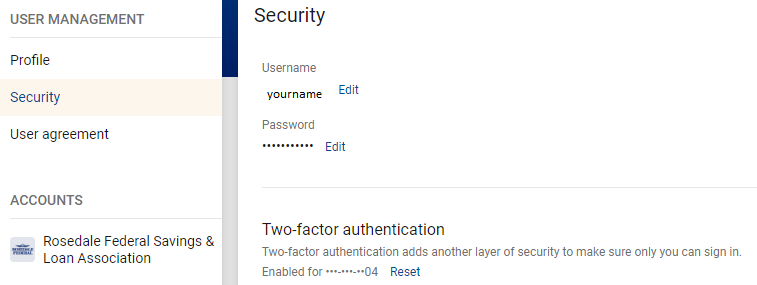How to Customize Your Dashboard
Digital banking gives you easy access to view all of your accounts at a glance in the main dashboard.
- From your login dashboard, scroll to the bottom of the page and click:

- In Organize dashboard you can change the order of your dashboard, remove or add things to your dashboard.
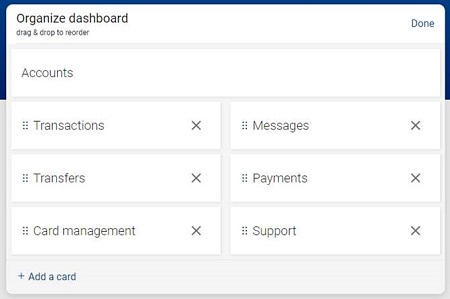
- Click the X next to the tile to remove that item from your dashboard
- Drag and drop to reorder
- Click +Add a card to add another card to your dashboard
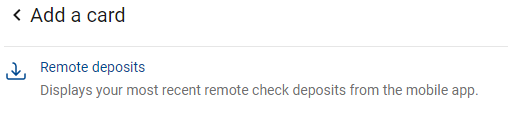
Profile Maintenance
You can update your contact information and change your login credentials at any time with digital banking. If you need to change your address, please call one of our branches for instructions.
Click on your avatar in the upper right corner of the dashboard screen.
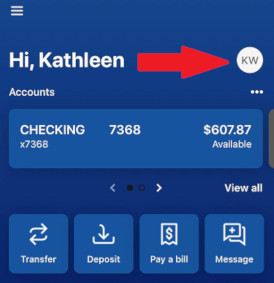
You may edit your preferred name, your email address and your phone number.
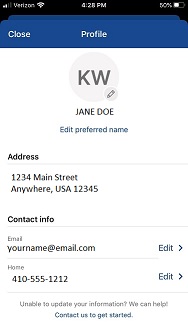
To change your login credentials, click the menu button on the dashboard (the three lines in the upper left corner). Select “Settings”, then select “Security”
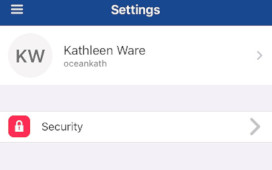
Click on your avatar in the upper right corner of the dashboard screen.
![]()
Select “Profile” to update preferred name, email address, and phone numbers.

To change your login credentials, select the “Security” button.