Person to person payments to fit your lifestyle.
You may pay a person using Rosedale Bank Bill Pay.
You may enroll in digital banking using either the mobile or desktop application.
You must enroll in digital banking to be able to enroll in Bill Pay.
Once you are enrolled in digital banking, you may enroll in Bill Pay using the desktop application.
Adding payees
Mobile
Select person as the type of payment.
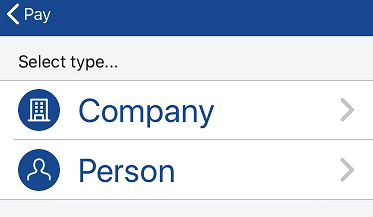
Select which payment method you would like to use.
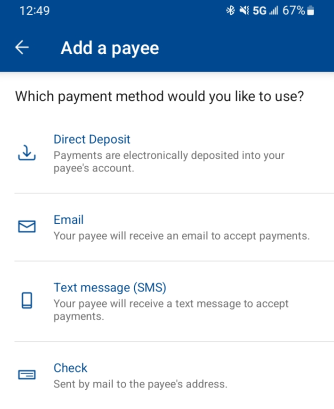
Enter the payee’s information and tap “Submit”. Here are screenshots for each method of payment.
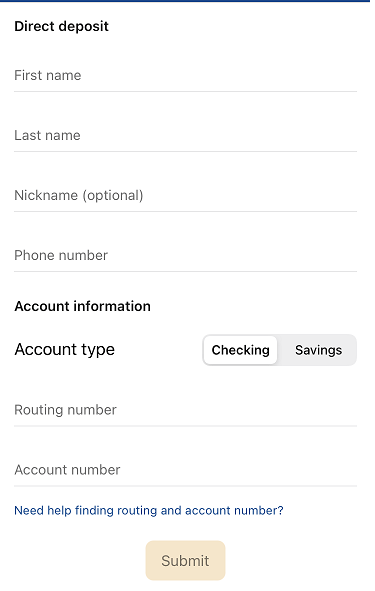
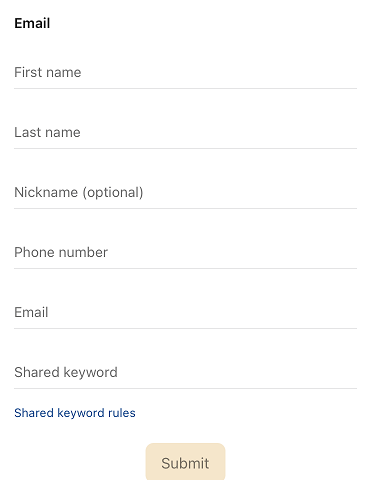
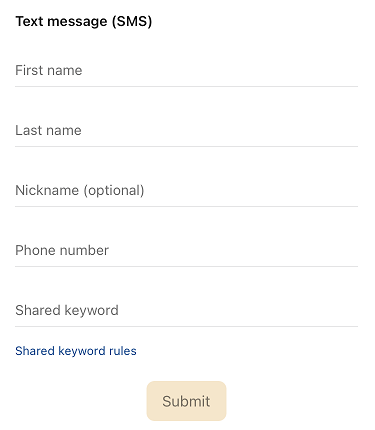
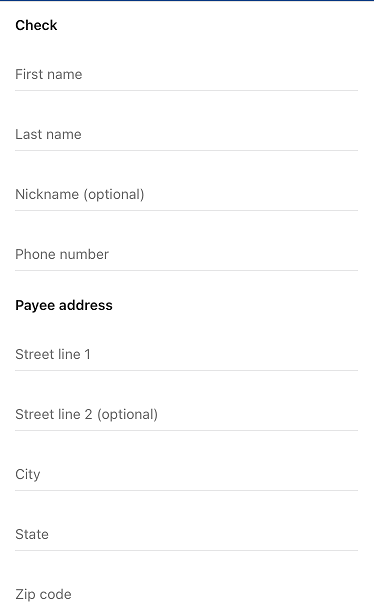
After you submit this information, the payee will receive an email with instructions for setting up their account for receipt of the funds you are sending to them. If you select email or text as the method of payment, you will have to share the keyword created with the person receiving the funds.
Desktop
Select “Pay a Person”
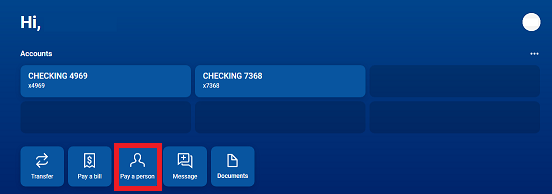
Select “+Add another person”
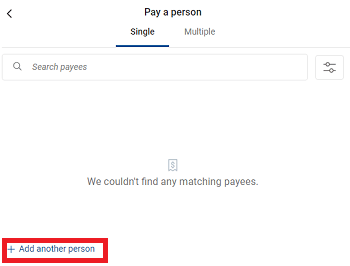
Select which payment method you would like to use.
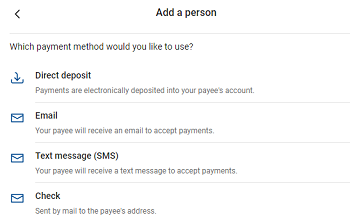
Enter the payee’s information and tap “Submit”. Here are screenshots for each method of payment.
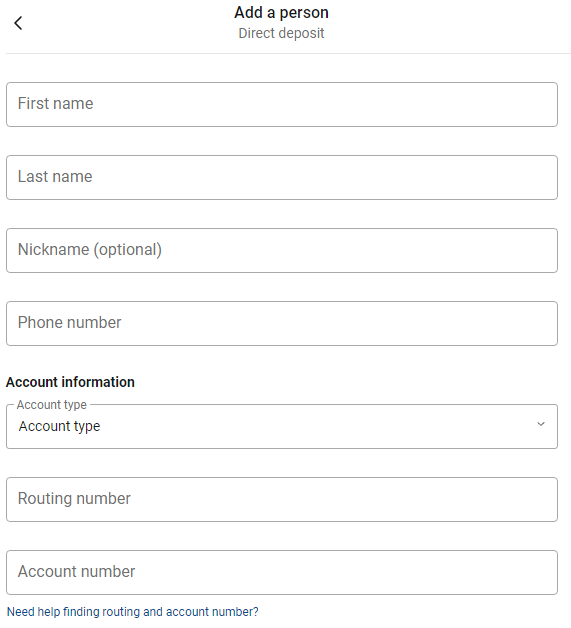
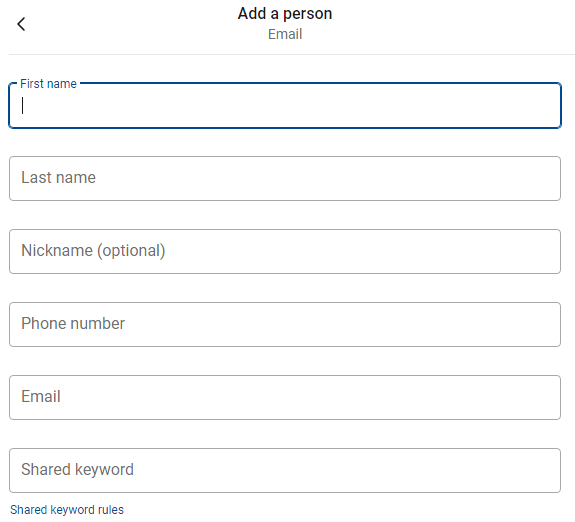
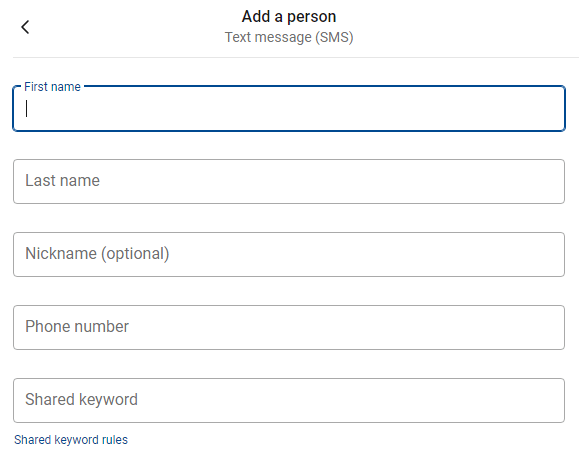
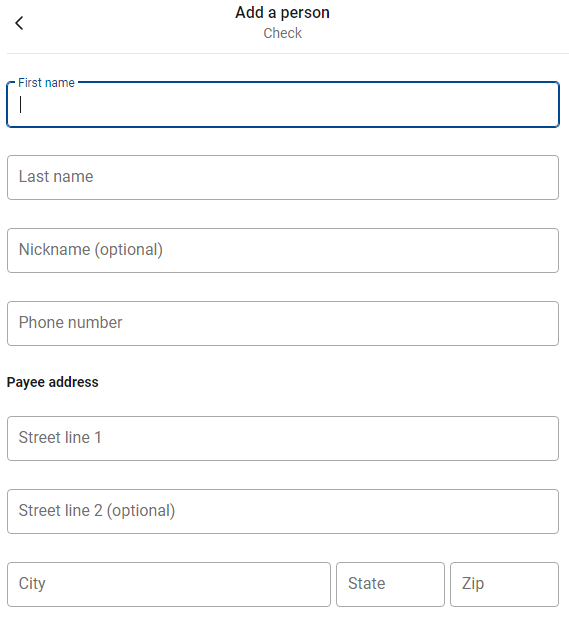
After you submit this information, the payee will receive an email with instructions for setting up their account for receipt of the funds you are sending to them. If you select email or text as the method of payment, you will have to share the keyword created with the person receiving the funds.
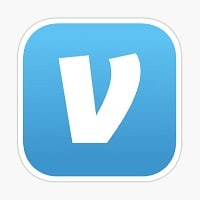 Venmo
Venmo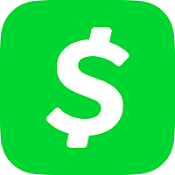 CashApp
CashApp PayPal
PayPal Zelle
Zelle