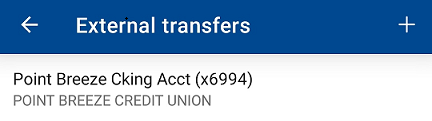Make External Transfers
Use the transfer feature to move money between your Rosedale Bank accounts and your personal accounts at other financial institutions.
Once a connection has been established as shown below, you will be able to make transfers from our digital banking.
Mobile app
Step 1: Add an account
To connect with another financial institution, click on “Settings” under the main menu and select “External Transfers” to add an account.

Step 2: Add external accounts
Select “+” in upper right-hand corner
![]()
Step 3: Confirm password
Step 4: Then enter your external bank’s account name, routing number, account number, and type of account (checking or savings) to establish a connection.

Step 5: External account verification
To verify the external account, the system will send two small amounts to the account you are adding. They will arrive in 3 to 5 days, and you will need to return to confirm the amounts. To confirm the amounts, in the Transfers screen, click “External accounts”.

Step 6: Making transfers
After these amounts have been confirmed, the external transfer account will be listed under “External Transfers”.
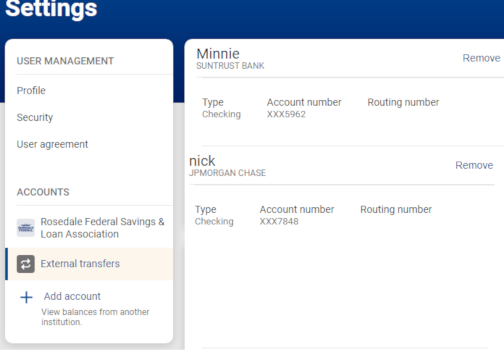
Desktop
Step 1: Add an account
To connect with another financial institution, click on the “Transfers” menu option, and select “+ External account”.
![]()
Step 2: Confirm your password.
Step 3: Add external accounts
Then enter your external bank’s account name, routing number, account number, and type of account (checking or savings) to establish a connection.
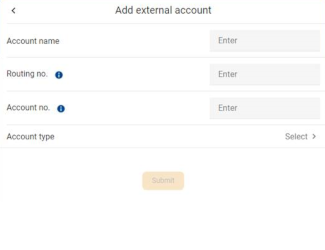
Step 4: External account verification
To verify the external account, the system will send two small amounts to the account you are adding. They will arrive in 3 to 5 days, and you will need to return to confirm the amounts. To confirm the amounts, in the Transfers screen, click “External accounts”.
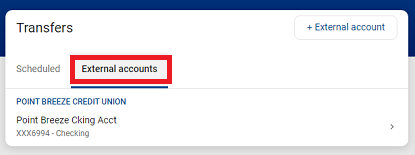
Enter the two amounts that were sent to the account you added and click “Confirm”.

Step 4: Making transfers
After these amounts have been confirmed, the external transfer account will be listed under “External Transfers”.